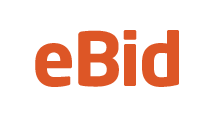After Sales Help & Making Payments
- What do I do when a sale is made?
- What is the After Sale Log?
- After Sale Log (ASL) - what are the five red and green icons for?
- Where can I find the buyer/seller email address?
- If I "add a note" on the ASL, does it show to the other party?
- How can I send a reminder for payment?
- How can I log the item as being paid?
- The winning buyer has marked the auction as "Payment Sent", but I have not received payment.
- What if the buyer doesn't pay for the item?
- How can I log the item as being shipped?
- How can I request feedback?
- How can I post feedback?
- Can I change the text/rating of Feedback I posted previously?
- How can I pay or accept payment via PayPal?
- Why do my buyers not see the shipping amount when they checkout?
- Why do my buyers see a "Data does not match" error message when paying via Paypal?
- Can I export my auction/sales data?
- My buyers are seeing an error "Things don't appear to be working at the moment" or an error about Encrypted and Secure payment buttons when paying me with PayPal?
- The winning buyer has made payment but not for the full amount.
- How can I send an invoice?
- How can I invoice for more than one item at once?
- How can I add a discount/premium to the sale price?
- How can I add a discount/premium to shipping costs?
- How can I change the quantity purchased?
- How can I cancel the sale?
- How can I claim back a final value fee?
- I haven't received my item.
- I've been paid via PayPal for an item I've sold but the ASL (After Sale Log) has not been marked as "Paid"?
- I've been paid via PayPal for an item I've sold but there is no ASL (After Sale Log) showing on the listing?
Can't find an answer? Ask on the eBid forums.
1) What do I do when a sale is made?
eBid acts as the venue for sellers to conduct auctions and sales and for bidders to bid or buy sellers' items. eBid is not involved in the actual monetary transaction between buyers and sellers, this can be done via a third party company like PayPal.com. We give you the facility to manage this transaction after an auction is closed or a BuyNow is made.
When the auction closes the Buyer and Seller will see an After Sale Log (ASL) appear at the top of the auction page. The ASL contains options for payment, questions, feedback etc. If the seller has chosen to accept a payment option that is integrated with eBid (PayPal) then you should see links to make payment immediately. Otherwise you can use the ASL to contact each other and arrange delivery and payment for the item. If you do not hear from your counterparty immediately please be patient, there is in all likelihood a legitimate reason why they have not responded.
Once you have received payment we would recommend sending the item as quickly as possible. You are much more likely to receive a positive feedback from a purchaser who receives a timely posting. Where possible obtain a postal reference or tracking number. If you send an item with a tracking number you could pass this to the purchaser so they can track the delivery.
After the payment and delivery have taken place, please leave feedback for each other to give other users an insight into the reliability and overall quality of each other. For more information please visit our Feedback FAQ section (please see the menu to the left of the page).
Go to your "My Feedback" section of your own members area to leave the counterparty feedback.
2) What is the After Sale Log (ASL)?
If you were involved as a buyer or a seller you will see the "After Sale Log" or "ASL" on the overview page for the closed auction in question.
You can find the ASL on the my eBid pages by going to my eBid - Listings I Ran - Sold and then clicking on the individual auction.
The ASL allows you and the counterparty to keep track of payments, shipping, payment reminders and NPB (non paying bidder) reports.
3) After Sale Log (ASL) - What are the five red and green icons for?
Near the top right of the After Sale Log you will see five red icons. These will turn green once they have been actioned:
i. Invoice not yet sent. The Send invoice option is opened using the dropdown menu in the ASL.
p. Payment details not entered. If the seller selects payment received from the dropdown menu in the ASL, or the bidder selects payment sent from the dropdown menu, this icon will show as green.
s. Shipping details not entered. Once the seller marks the item as shipped from the dropdown menu in the ASL, this icon will show green.
fl. You have not left feedback. You can leave feedback by choosing the "Leave Feedback" option from the ASL dropdown menu.
fr. You have not received feedback. If you have not received feedback from the counterparty, you can request feedback to be left by selecting "request feedback" from the dropdown menu in the ASL.
More detailed information on some of these topics can be found below.
4) Where can I find the buyer/seller email address?
Once the auction is closed all successful parties are sent a confirmation email. The email contains the counterparties address and email. You can also contact the counterparty by using the "Ask A Question" facility from the dropdown menu on the After Sale Log page.
5) If I "add a note" on the After Sale Log, does it show to the other party?
In the dropdown menu on the After Sale Log page there is an option to "add a note". This note is for your information only and will not be seen by the counterparty.
6) How can I send a reminder for payment?
You can send a payment reminder to a successful bidder of your auction by going to the After Sale Log page and selecting the "Send Payment Reminder" option from the dropdown menu.
7) How can I log the item as being paid?
To log the item as paid, access the After Sale Log by going to - my eBid - Items I Bid On, and click on the individual auction listing. Using the dropdown menu, select: "Mark as Payment Sent".
8) The winning buyer has marked the auction as "Payment Sent", but I have not received payment.
If the auction has been marked as "Payment Sent" by the counterparty and you have no record of receiving the payment, you can reset the payment status by going to the dropdown menu in the After Sale Log and select "Payment Not Received Dispute".
9) What if the buyer doesn't pay for the item?
If you have allowed a reasonable time to elapse and you have not received payment, you should request payment by choosing "Send Payment Reminder" from the dropdown menu on the After Sale Log which appears 3 days after the sale.
If you have been unable to contact the counterparty and no payment has been received even after sending the reminder then please leave the appropriate feedback or report the user as a Non Paying Buyer using the dropdown menu on the After Sale Log page.
If you wish us to review the Final Value Fees as a result of the action of a non paying bidder, you will have the option to claim back your Final Value Fees 12 hours after you send the reminder. You must have also left Negative or Neutral feedback for the buyer and reported the bidder as a NPB (non paying bidder), then you will see the option 'Refund Final Value Fee' in the drop down menu. Reclaimed fees are recredited to your eBid account.
Sellers are not eligible for a Final Value Fee (FVF) credit if they refuse to sell the item in accordance with the auction terms. Item returns cannot be accepted for a final value fee refund.
10) How can I log the item as being shipped?
To log the item as shipped, access the After Sale Log by going to - my eBid - Listings I Ran - Sold, and click on the individual auction listing. Using the dropdown menu, select: "Mark as Shipped".
11) How can I request feedback?
To request feedback for a particular auction you can use the "Request Feedback" option from the dropdown menu on the After Sale Log page. You will then be taken to the feedback page. Alternatively go to the Feedback section which can be found at - my eBid - my Feedback (right hand menu) and click on the "Request FB" tab to bring up the auction list. You should then select the S button to send out a feedback request for that specific auction.
12) How can I post feedback?
To post feedback for a particular auction you can use the "Leave Feedback" option from the dropdown menu on the After Sale Log. You will then be taken to the Feedback page. Alternatively go to the Feedback section which can be found at - my eBid - my Feedback (right hand menu) and click on the "Add FB" tab to bring up the auction list. This will bring up the list of auctions where feedback has yet to be left.
13) Can I change the text/rating of Feedback I posted previously?
You can edit previously posted Feedback by going to - my eBid - my Feedback (right hand menu) and clicking on the "View/Edit What You've Said" tab - A list of auctions is shown with the comments and ratings shown. If you click on the "Click here to edit" link to the right of the auctions you will be given the opportunity to change the text and/or rating of the feedback.
15) How can I pay or accept payment via PayPal?
See our FAQ page on "Selling". The link is in the left hand column.
16) Why do my buyers not see the shipping amount when they checkout?
If you have your PayPal Account settings set in a certain way it can override the shipping amounts we send to them when your buyers checkout or pay via an invoice. To check this go your Paypal Account : My Account > Profile > Postage Calculations. Look at the bottom of the page and there is a checkbox captioned: "Click here to allow transaction-based postage values to override the profile postage settings listed above." Make sure that is ticked.
17) Why do my buyers see a "Data does not match" error message when paying via Paypal?
If your buyer receives this message when trying to use the Paypal button .. "Data does not match input character set or default encoding. For more information, please contact the merchant - please check your Paypal settings below."
Make sure the encoding on your account is correct.
Log into your PayPal account.
Go to your profile.
Under the selling preferences column, select Language Encoding.
Make sure your website language is set to Western European Languages.
Click the more options button.
Make sure encoding is set to windows-1252 or UTF-8.
Then save settings.
After setting this test your link again and see if it works now. This should resolve the issue.
18) Can I export my auction/sales data?
Export live listings - You can export your live listings into Microsoft Excel or Open Office Calc by going to your My eBid > My Trading > Selling > Listings I'm Running section and at the top of the page you will see an 'Export Listings' tab.
The 'Export Listings' tab will export your listings into a text file in our own eBid Spreadsheet layout. This format is easily importable into Microsoft Excel or Open Office Calc.
Export Closed listings or sales data - You can export listings and sales data of closed listings by going to your My eBid > My Trading > Selling > Listings I Ran section and at the top of the page you will see 'Export Listings' and 'Export Sales Data' tabs.
The 'Export Sales Data' tab will export your sales data into a text file which can be used within your own account system if required. It is easily importable into Microsoft Excel or Open Office Calc. Fields include the following:
ID#
BUYER
DATE
QUANTITY
UNIT PRICE
SHIPPING PRICE
SKU
NAME
ADDRESS
ADDRESS2
CITY
STATE
COUNTRY
EMAIL
I (Invoiced?)
P (Paid For?)
S (Shipped?)
FL (Feedback Left?)
FR (Feedback Received?)
##end##
To export a previously uploaded file from Ninja Lister, go to your My eBid > My Bulk Upload and click on the relevant file under 'My eBid Bulk Uploads' and then 'View Log'. In the top right of this section you will see a tab: 'Export these Auctions'.
19) My buyers are seeing an error "Things don't appear to be working at the moment" or an error about Encrypted and Secure payment buttons when paying me with PayPal?
You have "Encrypted Website Payments" set to ON in your PayPal account. You will need to switch this to OFF to enable PayPal payments on eBid.
1. Login to your PayPal account
2. Click the settings cog icon and select "Account Settings" of the subtab.
3. Click on the "Website Payments" link in the left column.
4. In the section titled "Website Preferences" select "Update".
5. On the next page set "Encrypted website payments" to OFF.
Here's a direct link to use to access the correct settings page at PayPal.
20) The winning buyer has made payment but not for the full amount.
If the buyer pays for the item but has not sent the full amount due to postage or other issues we would suggest the following options:
i) Refund the payment at your payment provider and use the 'Mark as Refunded' option in the After Sale Log (ASL) dropdown menu.
ii) Choose the 'Send Invoice to Buyer' option from the ASL dropdown menu and add an auction discount, leaving the shipping (or other) amount that remains to be paid. The buyer can then pay this invoice for the outstanding amount
21) How can I send an invoice?
To send a successful bidder an invoice, click on the My eBid link at the top of the page and select the Sold Tab. From the dropdown menu to the right of the auction listing select the 'Send invoice to buyer' option.
Alternatively select My eBid > Listings I Ran > Sold (left hand menu), click on the auction link to open the 'After Sale Log' (ASL). The dropdown menu can be found at the top right hand side of the ASL.
22) How can I invoice for more than one item at once?
If a bidder has purchased several items and you wish to combine these on one invoice, select the 'Send invoice to buyer' option (as above).
Under the header 'This buyer has won these other auctions from you which can also be added to this invoice' at the top of the page, use the dropdown menu below to select all the listings you wish to add to the invoice.
If the items have different Paypal accounts linked to them then they will all be changed to the Paypal account of the initial item on the invoice.
A maximum of 999 sales can be placed onto a single invoice.
23) How can I add a discount/premium to the sale price?
GOLD customers or SILVER using the "Platinum" feature can add a discount to the sale price via the invoice option from the dropdown menu in the After Sale Log (ASL).
Go to "My eBid > My eBid Dashboard > Sold". From the dropdown menu of the item select "Send invoice to buyer". Next to the "Auction(s) Total" click the "add discount" link. From the resulting options you can select a discount using a percentage or currency basis.
If you wish to add a premium to the invoice and have a valid reason for doing so, you can add a negative shipping or auction discount to increase the associated value.
24) How can I add a discount/premium to shipping costs?
GOLD customers or SILVER using the "Platinum" feature can add a discount to the shipping cost via the invoice option from the dropdown menu in the After Sale Log (ASL).
Go to "My eBid > My eBid Dashboard > Sold". From the dropdown menu of the item select "Send invoice to buyer". Next to the "Shipping Total" click the "add discount" link. From the resulting options you can select a discount using a percentage or currency basis.
If you wish to add a premium to the invoice and have a valid reason for doing so, you can add a negative shipping or auction discount to increase the associated value.
25) How can I change the quantity purchased?
The seller of the auction has the option to amend the quantity purchased by the bidder via the After Sale Log (ASL). Go to "My eBid > My eBid Dashboard > Sold". From the dropdown menu select "Edit quantity sold" and amend the quantity (reduce only) as required, then press the submit button. Final value fees and Buddy Points will be amended.
26) How can I cancel the sale?
To cancel a purchase go to "My eBid > My eBid Dashboard > Sold". From the dropdown menu select the "Cancel this sale" option. Enter the reason in the box provided and click the submit button.
Please note this option will not be available if payment has been made or payment has been marked as sent by the buyer. Any Buddy Points earnt will be removed. Final Value Fees will not be removed. Feedback may still be left by both parties.
27) How can I claim back a final value fee?
You will have the option to claim back your Final Value Fees 3 days after the second payment reminder has been posted in the After Sale Log (ASL). You must have left Negative or Neutral feedback and reported the bidder as an NPB (non paying bidder). You will then see the option 'Refund Final Value Fee' in the ASL drop down menu. Reclaimed fees are recredited to your eBid account.
Sellers are not eligible for a Final Value Fee (FVF) credit if they refuse to sell the item in accordance with the auction terms. Item returns cannot be accepted for a final value fee refund.
28) I haven't received my item.
Five days after payment has been made, an option "Item Not Received" becomes visible in the buyer's "After Sale Log" (ASL) dropdown menu.
If the ASL currently shows the shipping icon "S" as red (an indication that the item has not been shipped) and the buyer initiates the "Item Not Received" option then this will alert eBid to the situation and an email will be sent to the seller advising them that they have not indicated that the goods have not been shipped and requesting clarity. At the same time the buyer will receive an email providing further assistance and help.
If the ASL currently shows the shipping icon "S" as green (an indication from the seller that the item has been shipped) and the buyer initiates the "Item Not Received" option this will alert eBid to the situation and an email will be sent to the seller advising them to check their shipping details and to liaise with the buyer. At the same time the buyer will receive an email providing further assistance and help.
29) I've been paid via PayPal for an item I've sold but the ASL (After Sale Log) has not been marked as "Paid"?
Please ensure you do not have IPN (Instant Payment Notifications) turned OFF within your PayPal account settings.
Each time you sell an item and the user subsequently pays via PayPal, PayPal's servers send eBid a message to notify us of this payment. If PayPal does not send the notification, due to them being switched OFF for example, then no updates can be made on our side.
First, check https://www.paypal.com/cgi-bin/webscr?cmd=_display-ipns-history and enter a date range that would encompass the sale date. In the results it will tell you if the notifcation was successful or not attempted. Often a non-attempt is shown with the words "DISABLED". If you see this it means IPN callbacks for your PayPal account are not currently working and eBid will not be receiving details of payments you receive when you make a sale.
The fastest way to get them working again is by going to to https://www.paypal.com/cgi-bin/webscr?cmd=_profile-ipn-notify-edit and enabling IPNs using the URL http://www.ebid.net/perl/paypal.cgi in the box. Just check the Enabled button, add the URL and save. It is sometimes possible to replay any previously unsuccessful IPN callbacks that were not sent. Just view the IPN history using https://www.paypal.com/cgi-bin/webscr?cmd=_display-ipns-history and a button should be showing that will re-send the notification to us.
30) I've been paid via PayPal for an item I've sold but there is no ASL (After Sale Log) showing on the listing?
Similar to FAQ 29 above but slightly different. This could be linked to running RIP (Require Immediate Payment) listings and not having IPN (Instant Payment Notification) enabled within your PayPal account.
As RIP listings require payment within 60 minutes, if we do not receive a "Paid" notification from PayPal then we will deem the sale as not having taken place. Follow the instructions in FAQ 29 above to make sure you have IPNs switched on within your PayPal account.